How to Update Team Information
- Ben Knights
- Jan 20, 2021
- 1 min read
Updated: May 6, 2021
If you ever need to update any of your teams information you can easily do that inside of the teams section in your Sports Bridge dashboard.
To start navigate to 'Teams' in the navigation bar.

Here we have our Slammers FC 09 team card and our FC Premier card.
We have two options, a delete button represented by the trashcan icon and the edit button represented by the pencil icon.
As we want to edit our team let's click the pencil edit button.
Now we are in our teams information page, we can update any of the information here, team name, team photos and everything else when we set up our first team.
To update any element, simply click and change the area you want to update. For our example, we will update our teams training address, so we will click in the address box, select our old address and simply type our new address.
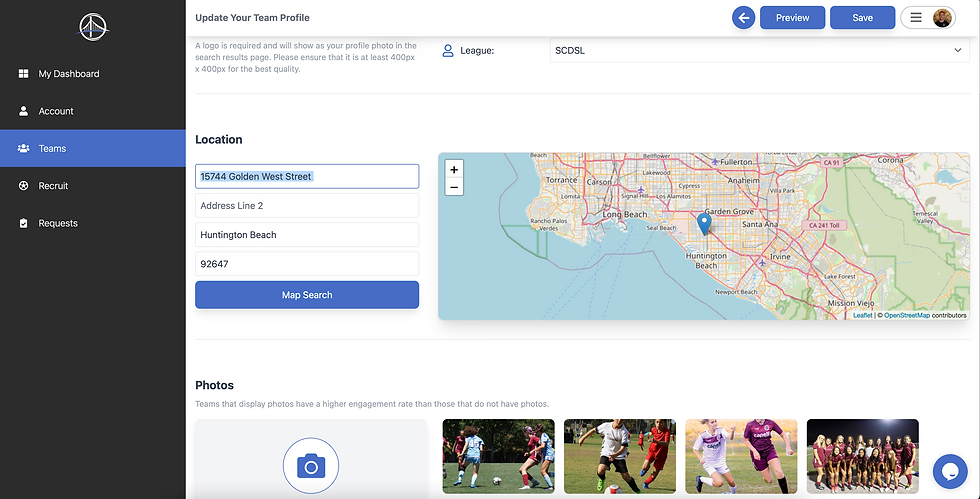
Once you've changed the area that needs updating, simply click the blue 'sSave' button in the top right corner. It's sticky, so it'll stay stuck at the top while you are scrolling down.

Now your edits and updates will be saved in your team card, and will updated on your teams listing that parents see.
Information entered in the above example is an example on a team and not 100% reflected as a real team.




Comments